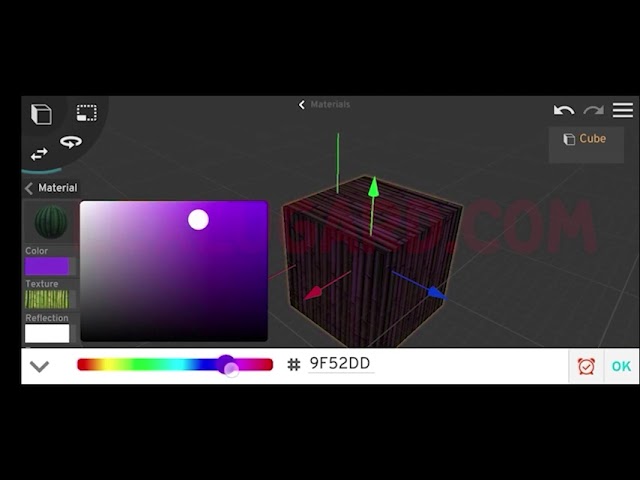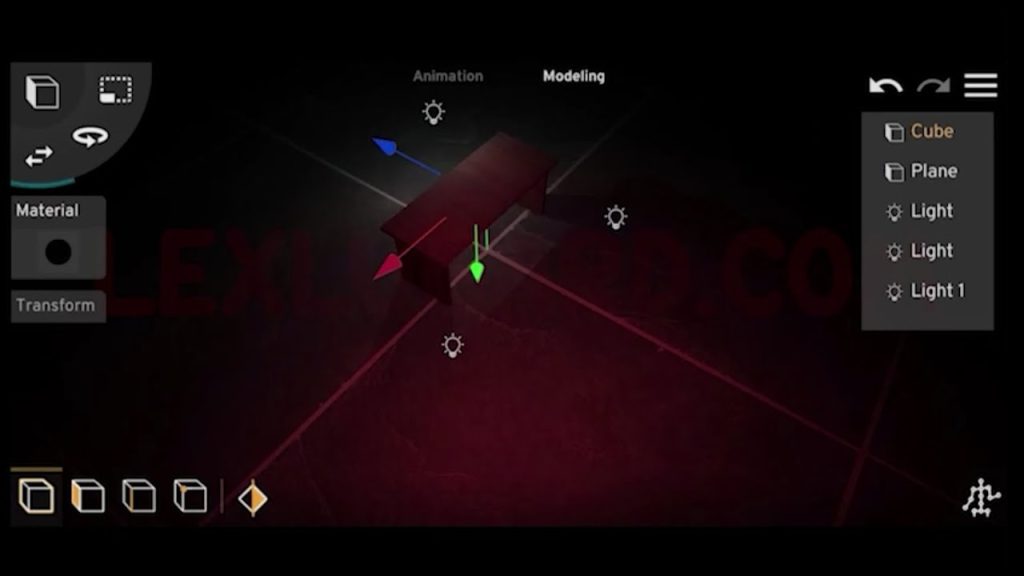If you’re exploring Prisma 3D for animation, one of the best ways to learn is by importing characters, rigging them, and creating scenes with motions. In this tutorial, I’ll guide you step by step — from downloading free characters to rigging, animating, applying textures, and even combining multiple Mixamo animations.
Step 1: Downloading a Free Character from CGTrader
- Open your browser and visit cgtrader.com.
- Go to the 3D Models category and filter for Character 3D Models.
- To save costs, filter out paid models and choose a free character.
- Example: Bas Mes V1 Female Character.
- Download the FBX version of the character.
- Import the FBX file into Prisma 3D.
👉 Note: Some characters are not rigged by default. That’s where Prisma 3D’s built-in rigging tool comes in.
Step 2: Rigging a Character in Prisma 3D
- Select your imported character in Prisma.
- Tap on the Bone Tool (bottom-left of the screen).
- Choose Human Rig.
- Position the colored cycles at the correct joints:
- Red cycles → wrists and ankles
- Orange cycles → elbows and knees
- Yellow cycles → shoulders and hips
- Green cycle → neck
- Once all cycles are placed correctly, tap the check arrow ✅ to confirm.
Prisma will automatically create a skeleton for your character. Now you can freely move body parts and test simple animations!
Step 3: Importing a Pre-Rigged Character
Let’s try another free model — the Cartoon Boy Character from CGTrader.
- Download the FBX version. (It comes as a
.rarfile.) - If your phone cannot uncompress
.rarfiles, download Zip Extractor from the Play Store. - Use Zip Extractor to uncompress the file.
- Import the extracted FBX into Prisma 3D.
👉 Sometimes pre-rigged characters may have very complex rigs, which can be hard to animate manually. If necessary, you may delete the rig and re-rig using Prisma’s simpler bone system.
Step 4: Getting Free Motions from Mixamo
For advanced animations, we’ll use Mixamo, a free library of motion-capture files.
- Go to mixamo.com.
- Sign up for a free account.
- Browse or search through their huge library of animations:
- Combat & fighting
- Adventure
- Sports
- Dance
- Superhero
- Fantasy
- Skinning test motions
- Select a character (e.g., James) and preview animations on it.
- Filter by Dance → Select Hip-Hop Dancing.
- Adjust settings like:
- Trim → shorten/lengthen animation duration
- Style → adjust style of movement
- Intensity → control energy level
- Overdrive → speed of motion
- Arm Space → distance of arms from body
- Download as FBX (with or without skin).
Now you have a ready-to-use motion file!
Step 5: Importing Mixamo Animations into Prisma 3D
- Open Prisma 3D.
- Import the downloaded FBX animation.
- Switch to the Animation Tab and play it back.
- Expand the animation in the Object Tab to view keyframes and bones.
👉 If your character is too small or missing, just select it in the Object Tab → tap Center → zoom in.
Step 6: Creating a Fight Scene with Two Characters
Let’s animate a fist fight using Mixamo motions.
- Download Fist Fight A for Character 1.
- Download Fist Fight B for Character 2.
- Import both animations into Prisma.
- Position Character B opposite Character A so they face each other.
- Switch to the Animation Tab and play back the fight.
- Adjust spacing if they are too close.
Now you’ve got a dynamic two-character action scene!
Step 7: Applying Textures to Characters
Sometimes Mixamo or CGTrader models don’t include visible textures. Here’s how to fix that:
- Visit Mixamo’s Character Section.
- Select a character and scroll to preview it.
- Download in COLLADA (.dae) format (this includes texture files).
- Use Zip Extractor to unzip the file.
- In Prisma 3D → Select your model → open Materials Tab → Upload the texture files.
Textures will now appear correctly on your character.
Step 8: Combining Multiple Mixamo Animations
Want a single character to perform multiple actions (e.g., run → jump)?
Here’s the process:
- Download two separate animations (Run + Jump).
- Import both into Prisma 3D.
- Select all bones of the Jump character → copy keyframes.
- Select all bones of the Run character → paste keyframes.
- Delete the Jump character.
- Adjust positions using cubes as markers if needed.
Now one character runs and jumps in sequence — a smooth combo animation!
Step 9: Building an Epic Scene
You can add props and background models to bring your animations to life.
Example: Adding a tree model to your presets
- Import a tree model into Prisma 3D.
- Apply textures.
- Drag it into the Preset Tab.
- Next time, simply add it directly into your project without re-importing.
Keep repeating this with rocks, furniture, or custom props to speed up scene building.
Final Thoughts
With just CGTrader characters, Mixamo motions, and Prisma 3D, you can:
- Rig your own characters
- Animate with professional-quality motions
- Combine multiple actions
- Build textured, dynamic scenes
The more you practice, the more cinematic and complex your projects can become.