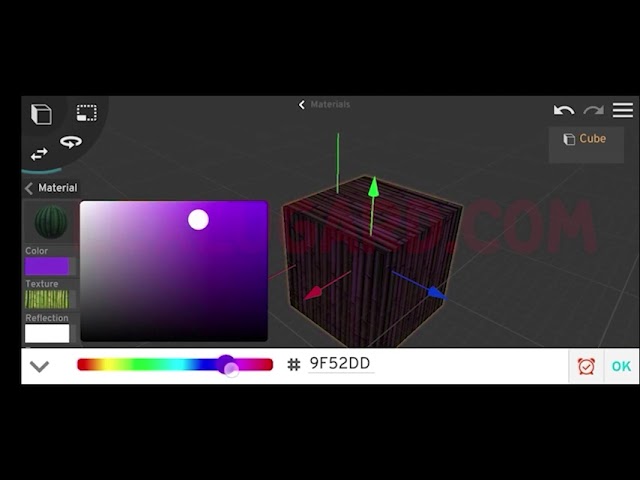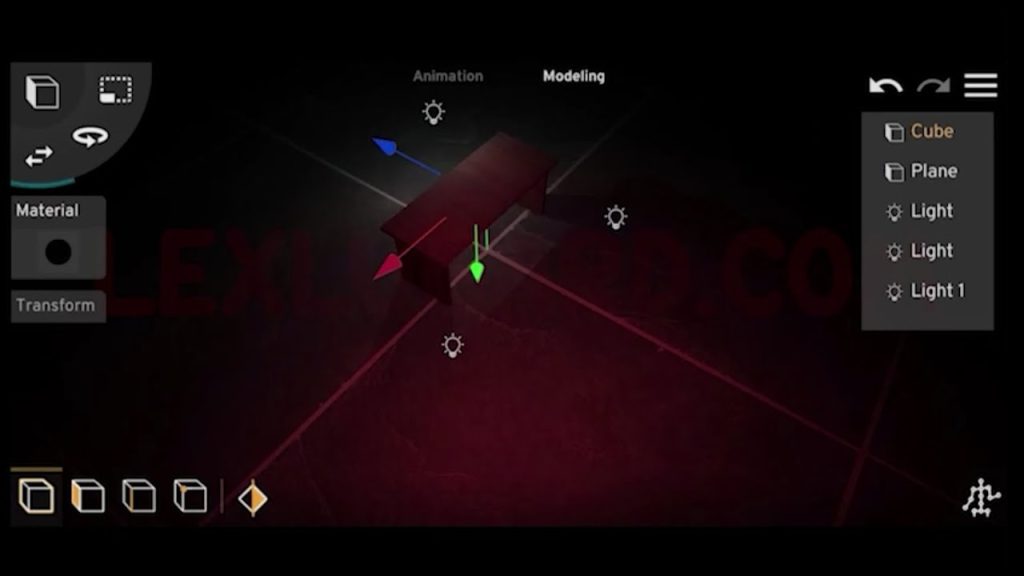In this step-by-step guide, we’ll explore how to:
✅ Download free 3D models from CGTrader
✅ Import them into Prisma 3D
✅ Add sky and textures for realism
✅ Animate cars, cameras, and even spinning wheels/fans
✅ Render your final video and add effects in CapCut
Let’s dive in. 🚀
Part 1: Downloading Free 3D Models from CGTrader
CGTrader is a marketplace for 3D assets. Many are paid, but there are plenty of free models you can use.
Step 1: Visit CGTrader
- Open your browser and search for CGTrader or go directly to cgtrader.com.
- Tap the Menu icon → 3D Models.
You’ll see categories such as:
- Aircraft
- Animals
- Buildings & Structures
- Cars
- Characters
- Furniture
- Plants
- Vehicles
- Watercraft
- And more
Step 2: Find and Filter Models
- Tap on Car Models.
- To see only free and compatible files:
- Tap the Filter icon (top right).
- Select Free Only.
- Check OBJ and FBX (universal formats).
👉 Not all free models are perfect—some may have broken or missing textures.
Step 3: Download a Car Model
- For this tutorial, let’s choose the Audi A8 2017.
- Tap on the model → scroll down → Free Download.
- Select the FBX version.
- Note: You’ll need to register an account before downloading.
Step 4: Download a Bridge Model
- Use the Search bar → type Road or Bridge.
- Again, filter for Free + OBJ/FBX formats.
- Download a bridge OBJ model.
Part 2: Importing Models into Prisma 3D
Now that we have a car and a bridge, let’s bring them into Prisman 3D.
Step 1: Import the Bridge
- Tap the three horizontal lines (top right).
- Select 3D Import.
- Locate and import your bridge model.
- Arrange it to face the camera viewport using:
- One finger to move
- Two fingers to zoom
Step 2: Import the Car
- Import the car model.
- It may appear too large or missing textures.
- Use the Move Tool and Scale Tool to place it on the bridge.
- Try uploading textures via the Material tab to fix missing parts.
👉 Use the Object Tab (top right) to select either the bridge or car for easier adjustments.
Part 3: Adding a Realistic Sky
Step 1: Add a Sphere
- Go to the Preset Menu → insert a Sphere.
- Move the camera below the bridge so the sphere surrounds the scene.
- Use the Scale Tool → drag from the center to enlarge the sphere until it covers everything.
Step 2: Apply HDRI Sky Texture
- Select the sphere → open the Material tab.
- Apply an HDRI sky texture image.
- This makes the scene look realistic.
Part 4: Animating the Car
- Zoom out with two fingers for a wide view of the road.
- Select the Car from the Object Tab.
- On the Timeline, set Frame 0 as the starting point.
- Slightly adjust car position → tap the Red Clock icon to set a keyframe.
- Go to Frame 100.
- Move the car forward → set another keyframe.
- Tap Play to preview.
👉 The car now drives across the bridge.
Part 5: Animating the Camera
To make the scene cinematic, let’s add camera movement.
Step 1: Add a Camera
- From the Preset Menu, insert a camera.
- Jump into Camera View.
Step 2: Create Camera Keyframes
- At Frame 0, adjust the camera position/angle → set a keyframe.
- At Frame 100, move the camera closer to the car → set another keyframe.
- Play back the animation.
💡 Tips:
- Place the camera’s ending point close to the car’s ending point for a chase effect.
- Or, stop the camera earlier for the illusion of the car driving past it.
- Experiment with extra keyframes for smoother motion.
Part 6: Rendering Your Animation
- Tap the three bars (top right) → Render.
- Choose:
- 720p (safe default for complex scenes)
- 1080p (higher quality, may cause errors)
- 30 FPS frame rate
- To remove the PrisMan 3D watermark, watch an ad (internet required).
- Tap Render → Save to gallery.
Part 7: Editing in CapCut
Take your render further with post-production.
- Import the video into CapCut.
- Add Video Effects such as:
- Chrome Glow
- Edge Glow
- Mist
- Use the Adjust tab to tweak brightness, contrast, and saturation.
- Add soundtracks via the Audio tab.
- Export your polished video.
Part 8: Rigging Basics (Bones)
To animate complex objects like characters, cars, or fans, you’ll need bones.
Example: Rigging a Cube
- Insert a cube and scale it tall.
- Use the Loop Cut Tool to divide it into three parts.
- Switch to Bone Tool → add bones to each section.
- Rotate the middle bone → notice how the object bends.
👉 Rigging makes parts of a model move independently.
Part 9: Animating Car Wheels and Ceiling Fans
Step 1: Insert a Bone
- Add a Cube → insert a Bone.
- Detach the bone from the cube (drag it in the Object Tab).
- Delete the cube, leaving only the bone.
Step 2: Import the Object
- Import your Car Wheel or Ceiling Fan model.
- Place it under the bone in the Object Tab hierarchy.
Step 3: Align the Bone
- Select the Bone → Transform → Reset Position, Rotation, Scale (all to 0, except Scale = 1).
- Do the same for the model.
Step 4: Animate the Rotation
- On the timeline, go to Frame 0 → create a keyframe.
- At Frame 200, rotate the bone by 2000° on the correct axis:
- Car wheel → Rotate X-axis
- Ceiling fan → Rotate Y-axis
- Create a keyframe → play the animation.
Now your wheels spin and fans rotate!
Final Thoughts
In this tutorial, you learned how to:
✅ Download and filter free models on CGTrader
✅ Import, texture, and set up a 3D scene in PrisMan 3D
✅ Animate both cars and cameras for cinematic shots
✅ Add a realistic sky with HDRI
✅ Render and polish your video with CapCut
✅ Use rigging and bones for advanced animations like wheels and fans
With these techniques, you can start creating dynamic 3D animations right from your phone. Keep experimenting with models, textures, and animations—your scenes will only get better with practice.