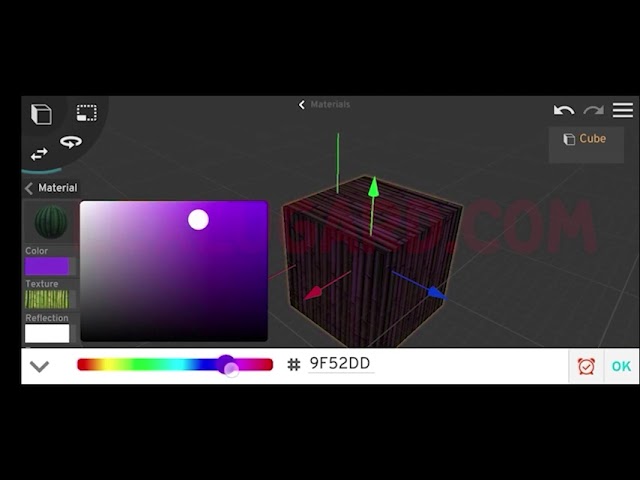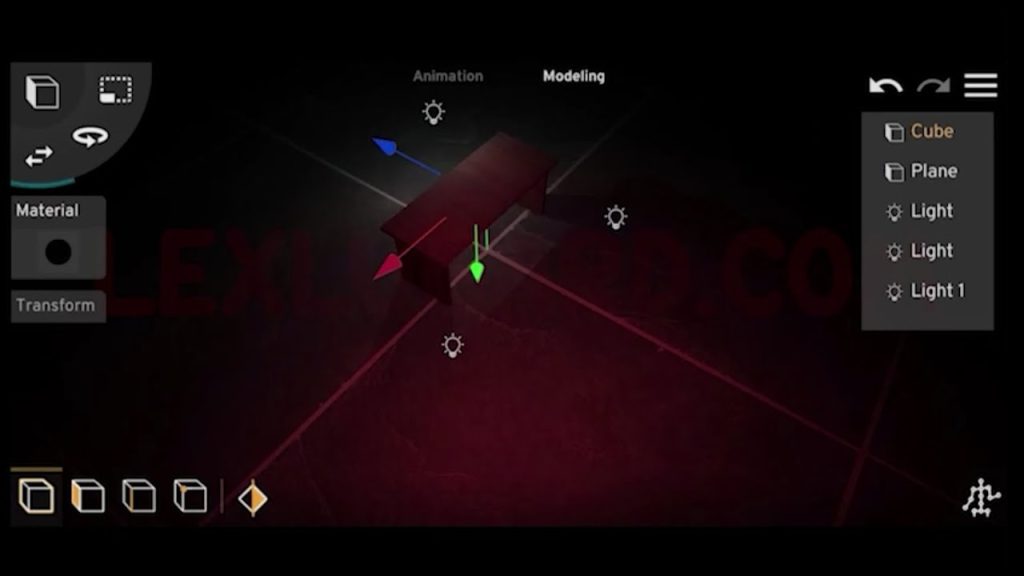Prisma 3D does not (yet) include an official water simulation tool. But with some creative use of its modeling, materials, and animation features, you can achieve a surprisingly realistic water effect.
In this tutorial, we’ll walk through how to build animated water inside Prisma 3D step by step — from setting up your base mesh, to animating waves, to creating a full scene with mountains, boats, and characters.
Step 1: Preparing the Base Plane
- Open Prisma 3D and import a plane.
- Select the Loop Cut Tool and slice the plane horizontally and vertically into multiple sections.
- The more slices, the smoother the “waves” will appear.
Step 2: Creating the Wave Pattern
- Switch to the Vertex Tool.
- Start on the first line:
- Select the first vertex, skip the second, select the third, skip the fourth, and so on.
- Skip the second line entirely.
- On the third line, do the opposite:
- Skip the first vertex, select the second, skip the third, select the fourth, etc.
- Repeat this alternating pattern across the plane.
👉 This creates a randomized selection of vertices, which is key to simulating natural water movement.
- With the vertices selected, use the Move Tool to raise them slightly.
- This gives your plane a wavy, uneven surface.
Step 3: Adding Materials
- Open the Material Tool.
- Apply a blue color to the plane — for example, hex code
#7BABCC. - Set transparency to 0.4 for a semi-transparent water effect.
Step 4: Building the Water Container
- Duplicate the plane four times.
- Rotate and reposition each plane to overlap in different directions.
- This creates the illusion of constantly shifting waves.
- Import a cube, then reshape it into a container (a “water tub”) to hold the planes.
- Adjust the cube walls to your liking for a realistic look.
Step 5: Animating the Water
Now, we’ll rotate each plane at different speeds to simulate flowing water.
- Plane 1:
- Start rotation: 0° at frame 0.
- End rotation: 300° at frame 300.
- Plane 2:
- Start: 0° at frame 0.
- End: 250° at frame 300.
- Plane 3:
- Start: 0° at frame 0.
- End: -350° at frame 300 (reverse rotation).
- Plane 4:
- Start: 0° at frame 0.
- End: -300° at frame 300 (reverse rotation).
👉 Varying speeds and directions makes the water feel alive.
Step 6: Enhancing the Scene
- Lighting: Add point lights above the planes for realistic reflections.
- Scaling: If plane edges are visible, scale them up until fully covered by the container.
- Additional cubes: Use extra cubes as walls to hide plane edges completely.
Step 7: Expanding the Environment
Once your water simulation is set, you can start designing full scenes:
- Mountains & Sky:
- Import a mountain model and scale it down.
- Add a sphere, apply a sky texture, and position it around your scene.
- Textures:
- Apply natural textures to the mountains, sky, and water until the look feels realistic.
- Camera & Animation:
- Delete the default camera.
- Add a new camera, animate its movement across the scene.
- Lighting Adjustments:
- Add multiple lights for depth and realism.
- Adjust water plane colors until you’re satisfied with the mood.
Step 8: Adding Models for Realism
- Boat: Import and texture a boat model, placing it on the water.
- Character: Add a character (e.g., MX character) to the boat.
- Aircraft: Import an aircraft flying above for a more dynamic story.
- Textures & Lighting: Apply realistic materials to all models and fine-tune lighting.
Step 9: Rendering & Post-Processing
- Once satisfied with the setup, render the animation in Prisma 3D.
- Export the scene and open it in CapCut (or another editor) for final adjustments:
- Brightness/contrast tweaks
- Adding sound effects or background music
- Color grading for cinematic style
Final Thoughts
With this method, you can simulate water inside Prisma 3D even though the software doesn’t offer built-in fluid simulation. By combining planes, vertex manipulation, materials, and rotation animation, you can create waves that look surprisingly realistic.
From there, the possibilities are endless: add mountains, boats, characters, or even entire landscapes to bring your water simulation to life.
⚡Pro Tip: Keep experimenting with vertex selections, plane counts, and rotation speeds — every small adjustment can give your water a different personality!