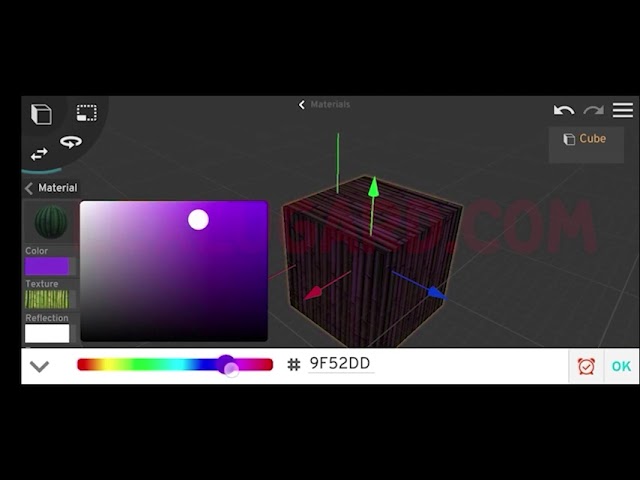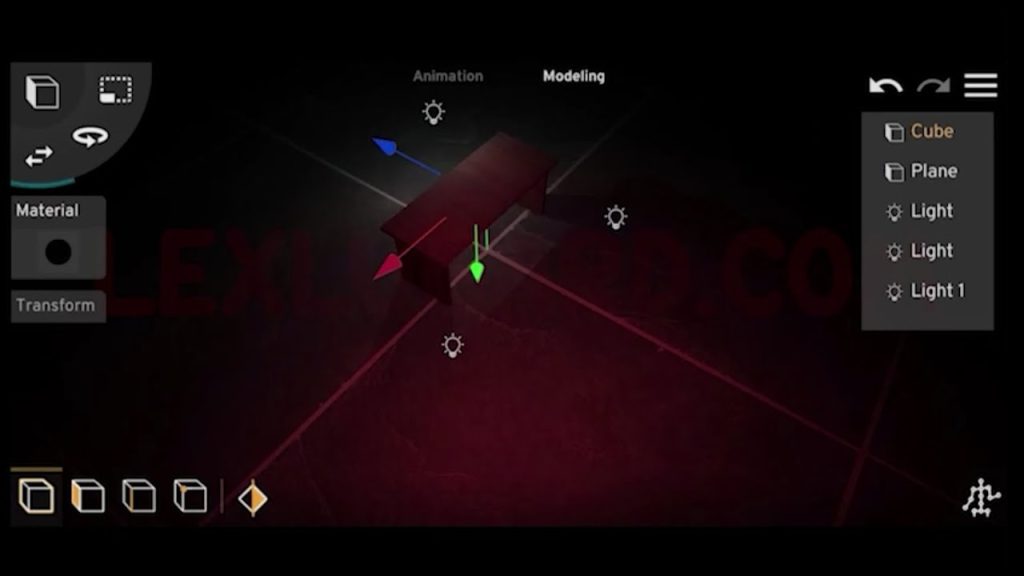When working on 3D animation projects with Prisma 3D, you may want to create multiple scenes from the same project. Unfortunately, Prisma 3D doesn’t have a direct Save As option—but there’s a simple workaround. In this tutorial, I’ll walk you through how to duplicate projects, add sound, voiceovers, subtitles, and finally edit everything in CapCut to create a polished cinematic animation.
1. Saving a Prisma 3D Project as a New File
- Open Prisma 3D and go to your project viewport.
- Tap the three horizontal dots at the bottom right of your project file.
- Select Share. Prisma 3D will compress the project data. (This does not affect your original file—it only creates a duplicate.)
- Once compression is done, choose PMA 3D from the list of apps.
- Select Save to Files, rename the file (e.g.,
S2), and tap Save. - Now, open Prisma 3D again and create a new project.
- Tap 3D Import and select the project file you just saved.
- Prisma 3D will unpack the file and load your project into the new scene.
- Save this new project (e.g., as
S2).
✅ You now have two separate projects under your project viewport—Scene 1 and Scene 2.
2. Importing Rendered Files into CapCut
After rendering your scenes in Prisma 3D, import them into CapCut for editing. But before editing, you’ll need sound and music.
3. Finding Free Non-Copyright Music
Option A: YouTube Creators
- Search “Sound Ride Music No Copyright” on YouTube.
- This channel offers free cinematic tracks and sound effects suitable for movies, trailers, and scenes.
- You can use these tracks without copyright issues, but remember to credit the creator in your YouTube video description.
To download:
- Open the video → check the description → click the download link → download the track for free.
Option B: YouTube Audio Library
- Search for “YouTube Audio Library” on Google.
- Access it through YouTube Studio.
- Browse by mood, genre, artist, or sound effects.
- Some tracks require attribution, others don’t.
- Tap the download button to save your chosen sound.
4. Recording Voiceovers
For narration or dialogue:
- Use your phone’s built-in recorder.
- Find a quiet environment.
- Speak clearly with a deep and natural tone.
- Don’t be afraid to record multiple takes until you’re satisfied.
Once ready, import your recorded audio into CapCut.
5. Adding Captions/Subtitles in CapCut
- In CapCut, tap on Captions under your project.
- Tap Enter Captions and type in your script.
- Choose Split Automatically (CapCut will try to sync text with your audio).
- Adjust captions manually if needed:
- Tap and hold captions → drag to reposition.
- Split captions manually for more accurate timing.
- Drag the text to adjust its position on the screen.
6. Editing and Enhancing Video Clips
Working with Multiple Camera Angles
- If you rendered two different camera angles (e.g., for a fight scene), you can overlay them:
- Tap Add Overlay.
- Import the second camera angle.
- Adjust and sync both clips to switch between perspectives.
Adding Cinematic Animations
- Apply Fade In at the start and Fade Out at the end of each clip.
- Adjust animation speed for smoother transitions.
Adding Music and Sound Effects
- Import your chosen soundtrack.
- Sync it with the action for maximum cinematic impact.
7. Adding Titles and Credits
- Tap Add New Video → Library → Background → choose black background.
- Add your title text on top of the background.
- Customize using fonts, styles, effects, and animations until you’re happy.
- Repeat the same process for credits at the end.
8. Final Adjustments
- Use the Adjust Tab in CapCut to fine-tune:
- Brightness
- Contrast
- Saturation
This step gives your animation a more polished and cinematic look.
9. Exporting Your Project
- When everything looks perfect, export your project at 1080p.
- Preview the final video and share it with your audience.
Final Thoughts
Even though Prisma 3D doesn’t have a direct Save As function, using this simple trick lets you create multiple scenes from one project. Pairing Prisma 3D with CapCut (for sound, captions, and edits) gives you a complete workflow—from 3D animation to final cinematic video.
With practice, you’ll be able to produce full short films, animations, or trailers entirely on your mobile device. 🚀