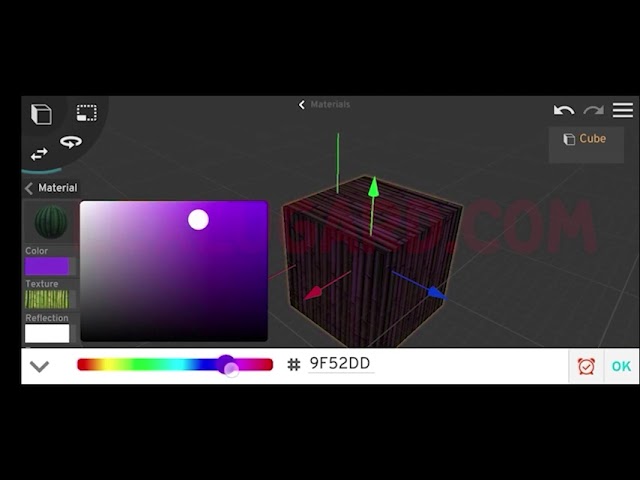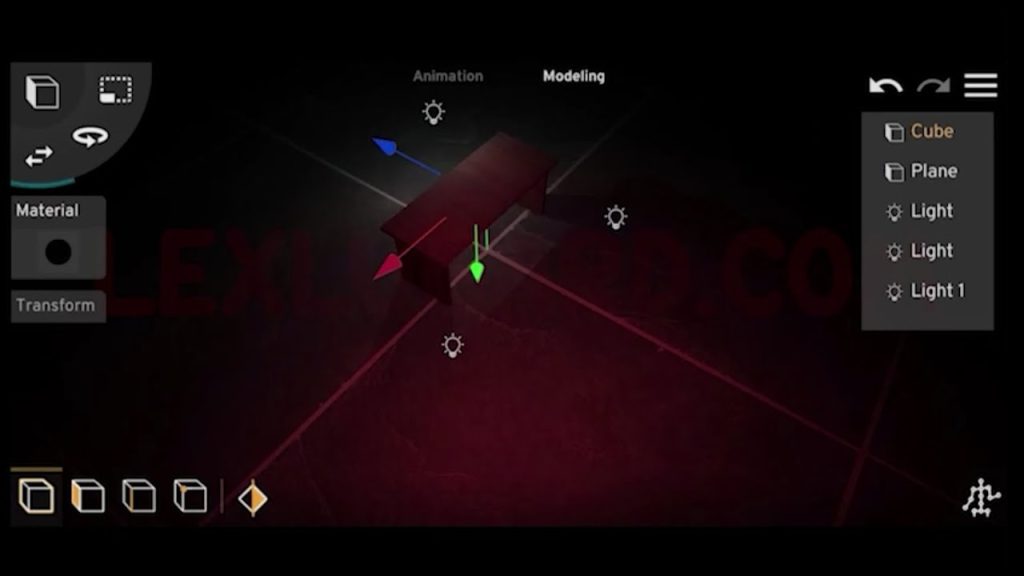PrisMan 3D is a powerful mobile app that lets you create professional-looking 3D scenes right on your Android device. In this tutorial, we’ll walk through building a full 3D environment—from a house with fences and grass fields, to adding characters, lighting, and camera animations.
1. Setting Up the Scene
- Import the House Model
- Open Prisma 3D and import your house model.
- Apply textures by selecting different parts of the house from the Object Tab.
- Add a Ground Plane
- Import a Plane and scale it as needed.
- Apply a ground texture to the plane for realism.
- Add Trees and Fences
- Import a Tree from your presets. Position and resize it accordingly.
- Import a Stick Fence model, add texture, and use the Copy option to duplicate it around the house.
- Add Tall Grass
- Import a tall grass model, scale, and texture it.
- Duplicate it multiple times to create a full field around the house.
2. Building the Environment
- Add the Sky
- Import a Sphere and scale it until it surrounds the entire scene.
- Apply an HDRI Sky Texture to the sphere for realistic skies.
- Lighting the Scene
- Import a Light and switch it to Sunlight.
- Use the Rotate Tool to adjust the sun direction toward your camera.
- Change the sunlight color to yellow or orange for a warm look.
- Adjust the Camera
- Arrange your Viewport Camera to frame your house and environment.
- Import a new Camera and position it at your preferred angle.
- Animate the camera for smooth movement.
3. Adding Characters
- Import a 3D Character
- Bring in your preferred character model along with its animations.
- Position the character in your scene and apply textures.
- Fixing Performance Issues
- If you notice a black cover on your screen when moving around, don’t worry—this is a device memory limitation (especially on phones with 4GB RAM).
- Use the Light Bulb Icon to temporarily toggle visibility for heavy objects like grass.
- This issue won’t appear in your final render.
4. Creating an Interior Scene
- Open the House Interior
- Use the Move Tool to drag the door open.
- This gives you access to the room inside.
- Add Interior Objects
- Import 3D models (e.g., artifacts from Sketchfab).
- Position them and add textures.
- Hide the house model temporarily if it blocks your view while editing.
- Lighting the Room
- Switch your render settings to Night Mode.
- Add Point Lights and Spotlights inside and around windows.
- Adjust intensity, color, and position to create a realistic interior glow.
- Animate the Door
- Use keyframes to animate the door opening/closing for extra realism.
5. Creating a Fight Scene Outside
- Add Characters
- Import two 3D characters with fight animations.
- Apply textures and position them in front of the house.
- Add Cameras
- Place a camera for the first fight angle and animate it.
- Add a second camera for an alternate angle.
- Rename cameras to avoid confusion.
- Beautify the Scene
- Adjust the house and sky positions for composition.
- Add another Sunlight for dramatic lighting.
- Render the Fight Scene
- Select Camera 1 → Jump into its view → Render.
- Select Camera 2 → Jump into its view → Render again.
- This way, you’ll have two cinematic perspectives of the same fight.
6. Final Rendering
- Once satisfied with your scene, start the final render.
- You may need to watch an ad to remove the watermark in PrisMan 3D.
- Preview your finished work—you now have a fully textured, animated 3D scene created entirely on mobile!
Wrap Up
With just your phone and Prisma 3D, you can:
✔ Build outdoor environments (houses, fences, trees, grass)
✔ Design interiors with custom lighting and props
✔ Add animated characters for storytelling
✔ Use multiple cameras for cinematic shots
✔ Render complete 3D animations anywhere
This workflow shows how powerful mobile 3D creation can be—even with limited device memory. The more you practice, the more polished your scenes will become. 🚀